With work, family, and Life, It’s not easy to blog daily, or even weekly.
I just came across this site that helps with PowerShell Scripting.
Sorta cool, hope it helps you -> http://www.microsoft.com/resources/TechNet/en-us/Office/media/WindowsPowerShell/WindowsPowerShellCommandBuilder.html
And this will help the old-schoolers who know stsadm bridge the gap to powershell ->
http://technet.microsoft.com/en-us/library/ff621084(office.15)
Sunday, May 26, 2013
Sunday, May 19, 2013
Interrogating Netsh part 2
At a command prompt type netsh interface ipv4 set address ?
Don't worry it will not harm your pc
Almost every command line, Netsh Interface ipv4 set address, will not run if you follow it with a question mark.
Case in point: open a command prompt from your run bar
(windows key + r, then type cmd, then click ok)
and then in the window that opens type in ipconfig ?, or type powershell then wait and then type get-date
now try just typing just ipconfig and then press enter or click ok.
As you can see, you are getting two seperate results, neither of which made any changes to your computer, though.
USE CAUTION, READ CAREFULLY, commands without question marks executeFor Example, Ipconfig /release ? versus Ipconfig /release is a different story and I don't recommend running this command without the question mark if you are not sure what it is going to do.
If you already ran it by mistake, just run either one of these commands to repair (or, Mom if you're reading this and have already gone to far, please restart your computer),
Netsh interface ipv4 set address name=”Local Area Connection” dhcp
or
Ipconfig /renew
and you are now able to surf again.
A restart of your computer or the workstation service would have achieved the same results, though.
Renewing your Ip is just easier and faster.
So, whenever you want to learn more about a command, the best place to start is inside the command shell, by typing one of the following: ”?”, “/?”, or “Help”
(NOTE: omit the commas and quotes). Just open the command prompt and type “help” with or without the quotes (normally you dont want those quotes, though), now pick a command you want to learn more about and type it’s name followed by “?” or “/?” - if just the word “Help” doesnt work.
If you see switches and internal commands, and you more than likely will, you should learn more about the ones that interest you.
Take netsh for example it has internal commands, additional words, that follow - - Now, to learn more just type that switch or internal command and remember to follow up with your question mark.
At this time I’d like to say, have fun learning about your computer, it’s various internal commands and the associated switches that lie beneath.
Cheers,
Don't worry it will not harm your pc
Almost every command line, Netsh Interface ipv4 set address, will not run if you follow it with a question mark.
Case in point: open a command prompt from your run bar
(windows key + r, then type cmd, then click ok)
and then in the window that opens type in ipconfig ?, or type powershell then wait and then type get-date
now try just typing just ipconfig and then press enter or click ok.
As you can see, you are getting two seperate results, neither of which made any changes to your computer, though.
USE CAUTION, READ CAREFULLY, commands without question marks executeFor Example, Ipconfig /release ? versus Ipconfig /release is a different story and I don't recommend running this command without the question mark if you are not sure what it is going to do.
If you already ran it by mistake, just run either one of these commands to repair (or, Mom if you're reading this and have already gone to far, please restart your computer),
Netsh interface ipv4 set address name=”Local Area Connection” dhcp
or
Ipconfig /renew
and you are now able to surf again.
A restart of your computer or the workstation service would have achieved the same results, though.
Renewing your Ip is just easier and faster.
So, whenever you want to learn more about a command, the best place to start is inside the command shell, by typing one of the following: ”?”, “/?”, or “Help”
(NOTE: omit the commas and quotes). Just open the command prompt and type “help” with or without the quotes (normally you dont want those quotes, though), now pick a command you want to learn more about and type it’s name followed by “?” or “/?” - if just the word “Help” doesnt work.
If you see switches and internal commands, and you more than likely will, you should learn more about the ones that interest you.
Take netsh for example it has internal commands, additional words, that follow - - Now, to learn more just type that switch or internal command and remember to follow up with your question mark.
At this time I’d like to say, have fun learning about your computer, it’s various internal commands and the associated switches that lie beneath.
Cheers,
Sunday, May 12, 2013
Interrogating NETSH
The netsh (network shell) command can be your best friend, if you let it.
As the world moves to Server Core enviroments, and we will, you'll need to use this command.
It's been around since the new technology (NT) days, so if you haven't used it because the trusted and true GUI (graphical user interface) was there and much more intuitive than the command line, that's ok. But, it's time to change.
Security and Virtualized environments will be the main drivers behind the adoption of Server Core based infrastructures, according to many, many, a whitepaper. And, that just makes sense.
So, let's look at one internal command of Netsh:
Open a command prompt, it's time for some Ipcongfig on steriods.
Type NetSh (note: it's not case sensitive) followed by /? (c:\netsh /?)
You're presented with a graphical display of the various internal commands associated with the network shell. Now, pick one of these internal commands to learn more. In the figure 1 below, I have chosen the interface command, or as I like to think of it (ipconfig on steriods).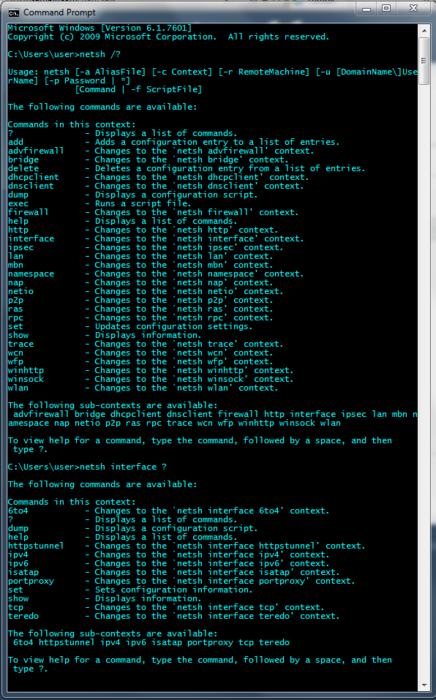 (figure 1)
(figure 1)
For example, say you want to see your Ipv4 configuration: just type:
Netsh interface ipv4 show config
or for version 6 addresses
type:
Netsh interface ipv6 show addresses
Want to know more? Just pick one of the internal commands the are presented to you with the first typing of the /? and then type that command after netsh followed by a ? mark.
For example, say you wanted to know about the various commands available with netsh's interface command, you could type netsh interface ?, as i did in figure 1, then if you wanted to know more about a particular internal command, you could repeat the process, (i.e. netsh interface ipv4 show ?)
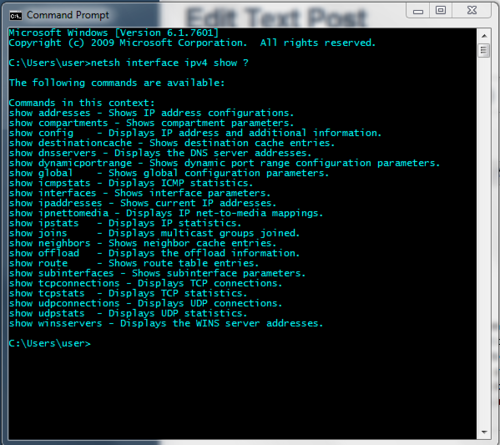
As the world moves to Server Core enviroments, and we will, you'll need to use this command.
It's been around since the new technology (NT) days, so if you haven't used it because the trusted and true GUI (graphical user interface) was there and much more intuitive than the command line, that's ok. But, it's time to change.
Security and Virtualized environments will be the main drivers behind the adoption of Server Core based infrastructures, according to many, many, a whitepaper. And, that just makes sense.
So, let's look at one internal command of Netsh:
Open a command prompt, it's time for some Ipcongfig on steriods.
Type NetSh (note: it's not case sensitive) followed by /? (c:\netsh /?)
You're presented with a graphical display of the various internal commands associated with the network shell. Now, pick one of these internal commands to learn more. In the figure 1 below, I have chosen the interface command, or as I like to think of it (ipconfig on steriods).
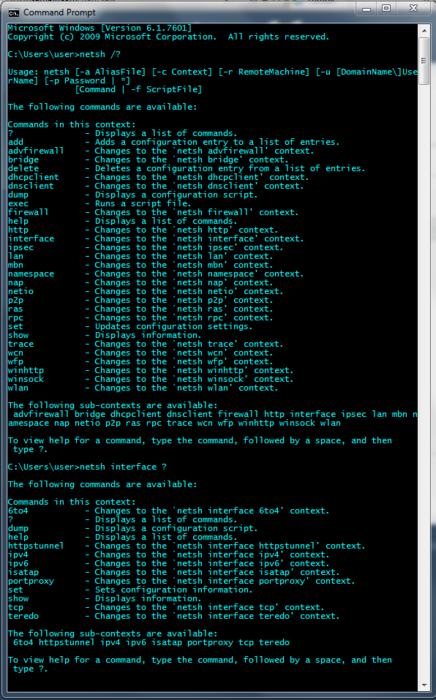 (figure 1)
(figure 1)For example, say you want to see your Ipv4 configuration: just type:
Netsh interface ipv4 show config
or for version 6 addresses
type:
Netsh interface ipv6 show addresses
Want to know more? Just pick one of the internal commands the are presented to you with the first typing of the /? and then type that command after netsh followed by a ? mark.
For example, say you wanted to know about the various commands available with netsh's interface command, you could type netsh interface ?, as i did in figure 1, then if you wanted to know more about a particular internal command, you could repeat the process, (i.e. netsh interface ipv4 show ?)
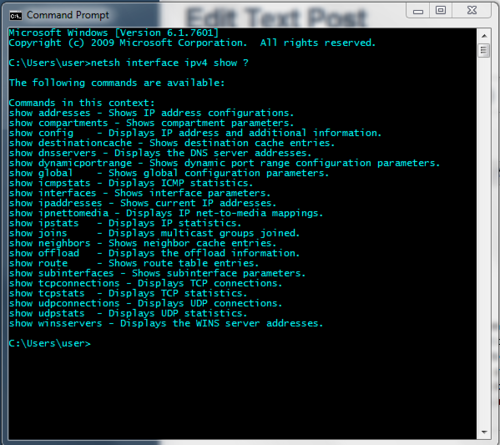
Sunday, May 5, 2013
Script out your OS activation, unless you like typing keys over and over and over.....
Prereq’s: Know your product key, Know your OS, Know how to create a bat file
(save a text file with a .bat extension, open notepad, type in the stuff below and then set the save as type to all files, name the file something.bat)
Replace the text for MyBig ProductKey goes here2 with the actual product key.
#################################Begin Script
slmgr /ipk myb1g-pr0du-ctk3y-g03ss-here2
slmgr /ato
############################End script
If you want to check out if your operating system is licensed, run this at a command window
slmgr /dli
The OS and Key have to match. For example, A SharePoint Key will not work to activate Windows 8.
(save a text file with a .bat extension, open notepad, type in the stuff below and then set the save as type to all files, name the file something.bat)
Replace the text for MyBig ProductKey goes here2 with the actual product key.
#################################Begin Script
slmgr /ipk myb1g-pr0du-ctk3y-g03ss-here2
slmgr /ato
############################End script
If you want to check out if your operating system is licensed, run this at a command window
slmgr /dli
The OS and Key have to match. For example, A SharePoint Key will not work to activate Windows 8.
Subscribe to:
Comments (Atom)
Popular Posts
-
When you're migrating sites using export-spweb and import -spweb , you might receive an error message on the import, when reviewing th...
-
Here are a couple ways to copy content around in SharePoint: Backup-SPSite and Restore-SPSite and Export-SPWeb and Import-SPW...
-
Let's say you go to provision a Project Web App via managed service applications, project server server application, and it fails. Ther...
-
Log onto each additional server that you wish to join into the farm Open the ”SharePoint 2010 Management Shell” administratively (righ...
-
Configuring User Profile Synchronization Service Applications for SharePoint 2010 or SharePoint 2013This post assumes you've already installed the SharePoint Binaries (Grey Wizard), and that you are not using the Farm Config Wizard (Wh...
-
If you ever run into a situation where your farm suddenly fails to create the web application on all front end web servers, in other words i...
-
Sorry to be blogurgitating this week. Here's a really good technet site with a load of virtual labs: SharePoint Server 2010 In...
-
Once a web application has been extended into a zone, the option to choose that zone disappears from the drop down, off the extend web appli...
-
When the need to list out the members of an active directory group arises, say management asks, who are the members of this group, and you d...
-
The steps below turn your team site into a team site that is capable of using publishing features and capabilities. But all they really do,...



